Download TeamSpeak for your computer or mobile device.
TS5 Client Beta (Registration Required) – Windows | Mac | Linux
TS3 Client – Windows | Mac | Linux | Android | iOS
Once installed click to connect your TeamSpeak to: fcos.htd.net
or see below to connect manually
I will add more setup links soon. For now here is the Android version however, most devices will look similar. If you need additional help try the TeamSpeak FAQ.
Android Setup
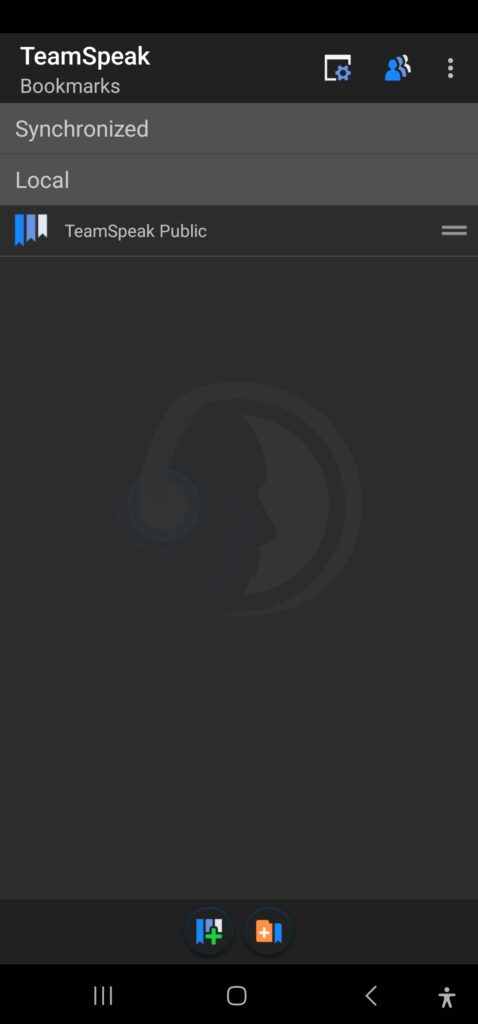
After Downloading, select the Plus Bookmark at the bottom of the screen.
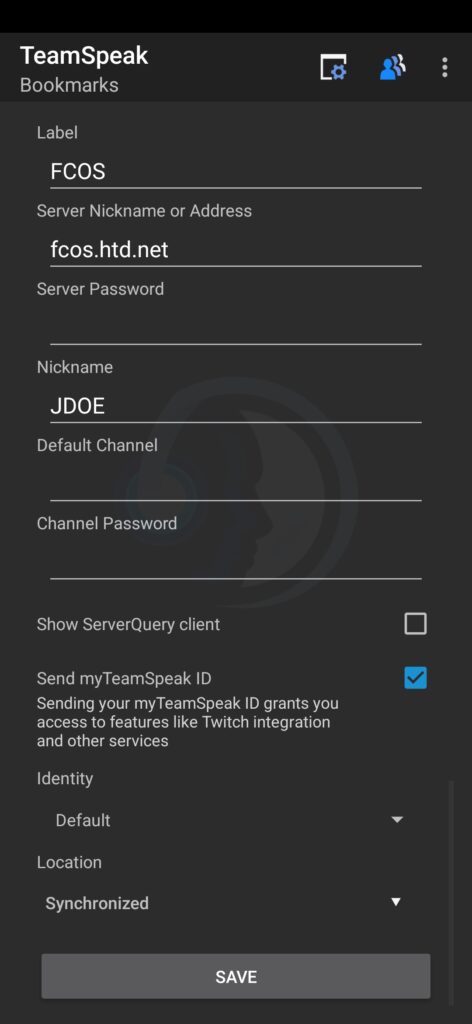
Label type: FCOS
Server Address: fcos.htd.net
Nickname: First Initial Last Name
Click Save button at the bottom
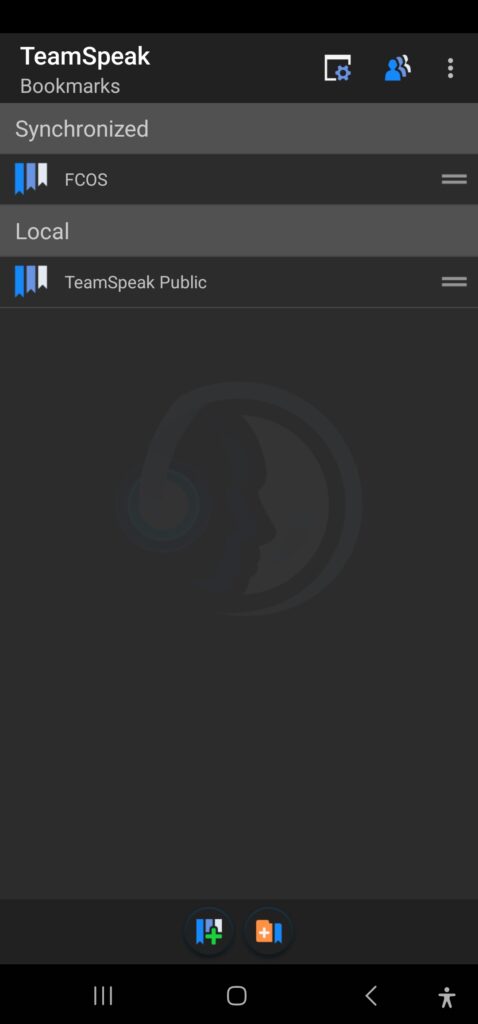
You have successfully added the FCOS server and you can connect to the server by pressing on FCOS.
Before or after you connect you may want to review the settings page by clicking the gear icon at the top of the screen.

Settings Screen
By default the only user that can “talk” or use the microphone is the FCOS user. To be safe however, lets select Use Push-To-Talk so you would have to select the microphone to talk but again, this is disabled by default.
Hands free allows you to use your phones speaker to hear the audio, this is best if you want to hear the scanner a little louder.
Use bluetooth will enable teamspeak to utilize a paired bluetooth device to broadcast the audio to. This is great if you are using ear buds or an external speaker.
The rest of the options are user preference you can’t really break anything by trying them out.
When completed hit your android back button to return to the previous screen and the entries will be saved. You can adjust these settings while listening.
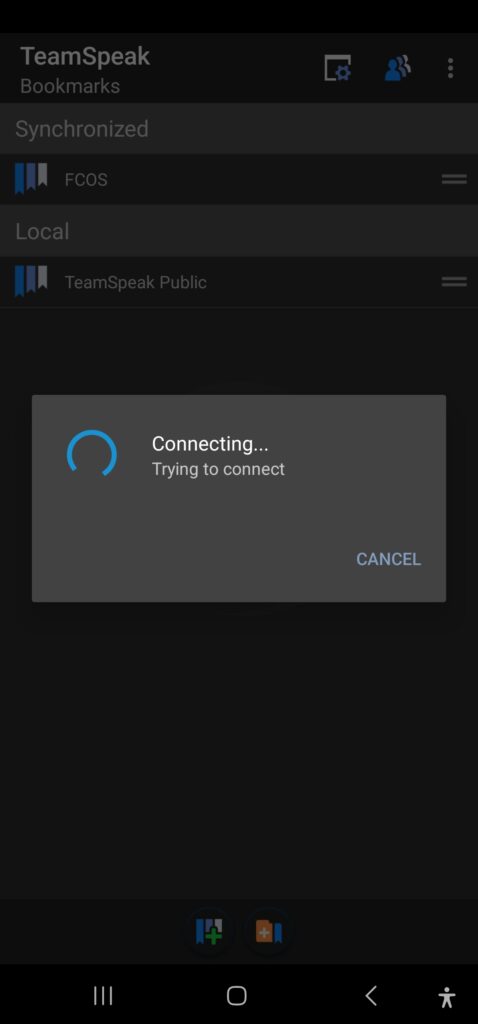
After clicking on FCOS you will see it trying to connect to the server.
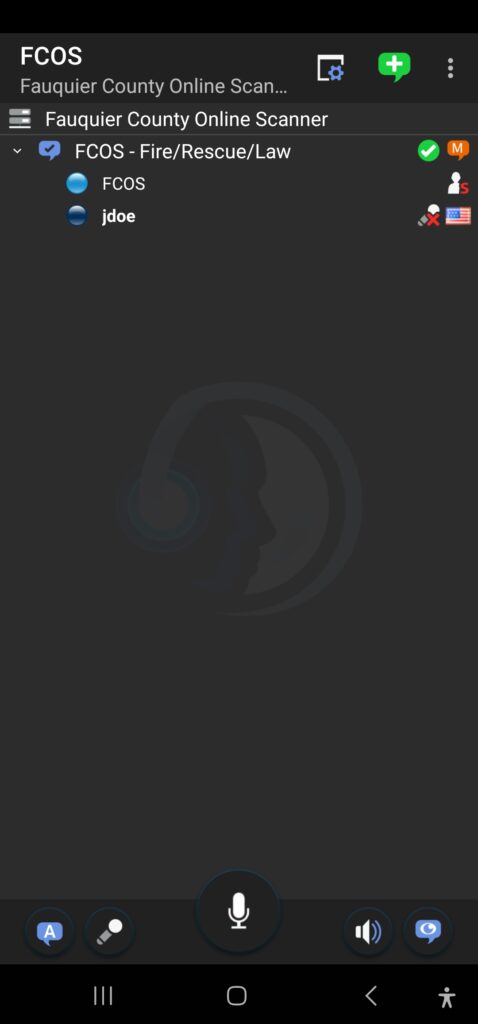
Successful connection will show a screen similar to this. Sit back enjoy.